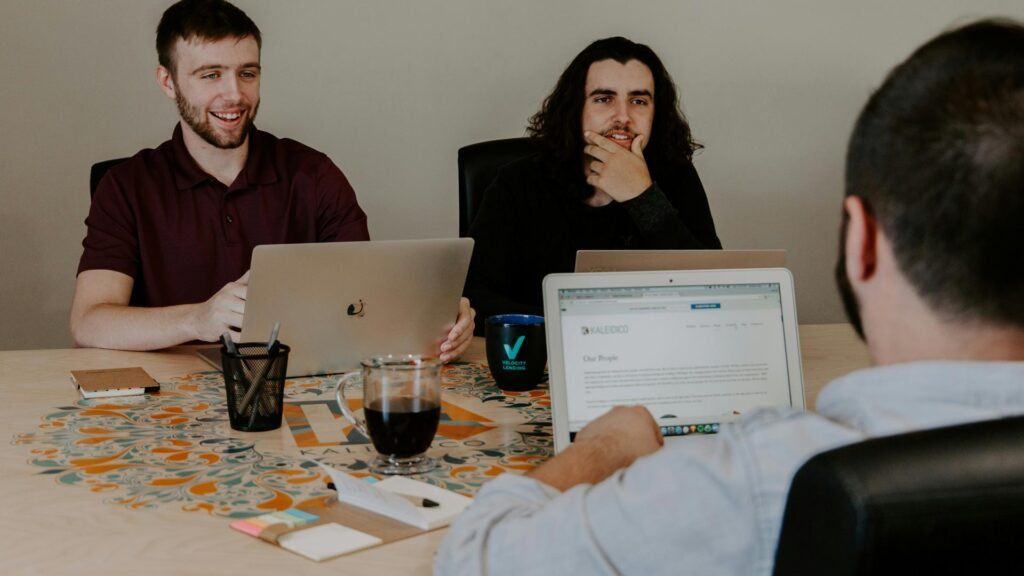Intuit QuickBooks is a robust accounting software suite used by millions of businesses worldwide. However, even the most reliable software can encounter issues. You may have faced some of these common problems if you’re a QuickBooks user. But fear not because we’re here to help! In this blog post, we’ll tackle ten prevalent QuickBooks problems and finally provide solutions to get you back on track.
1. Data Entry Errors and Inconsistencies
Manual data entry is a time-consuming and error-prone process. Typos, inconsistent formatting, and missing information can wreck your financial records.
Solution:
- Leverage automation: Utilize features like automatic bank account reconciliation, recurring transactions, and categorization rules to minimize manual data entry.
- Standardize data entry: Establish clear guidelines for entering data, including date formats, abbreviations, and capitalization.
2. Difficulty Reconciling Bank Statements
Reconciling bank statements can be tedious, especially if there are discrepancies. Unmatched transactions and outstanding checks can make it challenging to ensure the accuracy of your financial data.
Solution:
- Regularly reconcile: Aim to reconcile your bank statements at least monthly. The sooner you identify discrepancies, the easier it is to resolve them.
- Utilize online banking integration: If you use online banking, connect your accounts to QuickBooks. This allows for automatic downloading of transactions, streamlining the reconciliation process.
3. Limited Reporting Capabilities (QuickBooks Online)
While QuickBooks Online offers convenient features, its reporting capabilities can be limited compared to desktop versions. For businesses needing extensive reporting functionalities, this can be a significant hurdle.
Solution:
- Upgrade to QuickBooks Enterprise: For businesses requiring advanced reporting features, consider upgrading to QuickBooks Enterprise Edition. This version offers robust reporting tools, including customizable reports and consolidated reporting across multiple entities.
- Explore third-party reporting tools: Integrate QuickBooks Online with third-party reporting tools that offer additional functionalities.
4. Software Crashes and Performance Issues
Software crashes and slow performance can disrupt your workflow, costing you valuable time. These issues can be frustrating and impact your productivity.
Solution:
- Ensure system requirements: Verify that your computer meets the system requirements specified by Intuit for your QuickBooks version.
- Regularly update software: Keep your QuickBooks software and operating system updated with the latest patches. Updates often address performance issues and security vulnerabilities.
5. Difficulty Managing Inventory (Limited in QuickBooks Online)
While some QuickBooks Online plans to offer basic inventory management features, businesses with complex inventory needs may need more than them. Tracking large quantities of stock across multiple locations can be challenging.
Solution:
- Upgrade to a plan with advanced inventory: Consider upgrading to a QuickBooks Online plan that offers advanced inventory management features, such as multi-location tracking and inventory cycle counting.
- Explore QuickBooks Enterprise or Industry Solutions: QuickBooks Enterprise Edition or industry-specific solutions like QuickBooks Manufacturing can be ideal for businesses with highly complex inventory needs.
6. Managing Multiple Users and Access Levels
As your business grows, you will need to manage multiple users with varying access levels within QuickBooks. Ensuring proper permissions and data security becomes crucial.
Solution:
- Utilize user roles and permissions: QuickBooks offers user roles with predefined access levels. Assign appropriate roles to each user based on their needs.
- Implement robust password policies: Enforce vital password requirements for all users and encourage regular password changes.
7. Difficulty Finding the Right QuickBooks Version
With various QuickBooks versions available, choosing the right one for your business needs can be confusing. Selecting an inadequate version can limit functionalities and hinder your financial management.
Solution:
- Evaluate your needs: Identify your business needs, such as accounting complexity, industry requirements, and the number of users.
- Consult with an Intuit Certified ProAdvisor. A ProAdvisor can assess your business needs and recommend the appropriate QuickBooks version.
8. QuickBooks Enterprise Desktop Pricing Considerations
QuickBooks Enterprise Desktop offers robust functionalities ideal for established businesses with complex accounting needs. However, its pricing structure differs from QuickBooks Online. Here’s what to consider:
- One-Time Upfront Cost: Unlike QuickBooks Online’s subscription model, QuickBooks Enterprise Desktop requires a one-time upfront cost for the software license. This initial investment can be significant, depending on the specific version and number of users needed.
- Ongoing Annual Maintenance Fees: QuickBooks Enterprise Desktop users incur annual maintenance fees in addition to the upfront cost. These fees ensure you receive software updates, security patches, and technical support from Intuit.
Solution:
- Carefully evaluate your needs: Weigh the benefits of QuickBooks Enterprise Desktop’s advanced features against the upfront cost and ongoing maintenance fees. Consider if a subscription-based QuickBooks Online plan with additional features suffice for your business needs.
- Compare pricing options: Intuit doesn’t publicly advertise its QuickBooks Enterprise Desktop pricing. Instead, it encourages contacting a sales representative for a personalized quote. Compare quotes from various authorized Intuit field service resellers to get the best possible price.
9. Limited Customer Support for QuickBooks Online (Free Plans)
QuickBooks Online offers free plans and limited customer support. This can be frustrating if you encounter an issue and require assistance.
Solution:
- Upgrade to a paid plan: Paid plans for QuickBooks Online typically offer phone and email support from Intuit representatives.
- Explore online resources: Intuit offers a vast library of online resources, including tutorials, FAQs, and webinars. Utilize these resources to troubleshoot common issues.
10. Difficulty Migrating Data from Other Accounting Software
Migrating data from a previous accounting software system to QuickBooks can be a complex and time-consuming process. For some businesses, the fear of data loss or errors during migration can be a deterrent.
Solution:
- Seek professional help: Consider working with a certified QuickBooks ProAdvisor who can assist with data migration from your previous software. ProAdvisors have the expertise to ensure a smooth and secure data transfer.
- Utilize Intuit’s data migration tools: Intuit offers data migration tools for some versions of QuickBooks. These tools can streamline the migration process, but it is still recommended to consult with a ProAdvisor for complex migrations.
Conclusion:
By understanding these common QuickBooks problems and their solutions, you can navigate the software more efficiently and ensure the accuracy of your financial data. Remember, Intuit offers a variety of resources, including online tutorials and certified ProAdvisors, to assist you in getting the most out of QuickBooks. Embrace the power of QuickBooks and transform your financial management for sustainable success!